Instagram Reel Tutorial: How to do a Throw Transition


Set your phone up on a tripod or stable surface.

Tap the music icon to choose your song or sound.

Then tap the timer icon to choose your countdown time and transition spot.

Tap the record button, get into place while the timer counts down, and then do your throw.

Keep your phone in the same spot, make any post-transition changes you want, then tap the timer icon to set your clip duration and timer again.

Record the next half of your transition, presenting the new changes to your audience!

Tap the icon to the left of the record icon to see your clips and trim them.

Once you've trimmed your clips, tap "Done."

Tap the icon to the right of the record button to see your final result.

Now you're ready to add text, stickers, and share!
✅ You can also download a FREE copy of my 'Success Capture System' for goal planning (and keeping)!
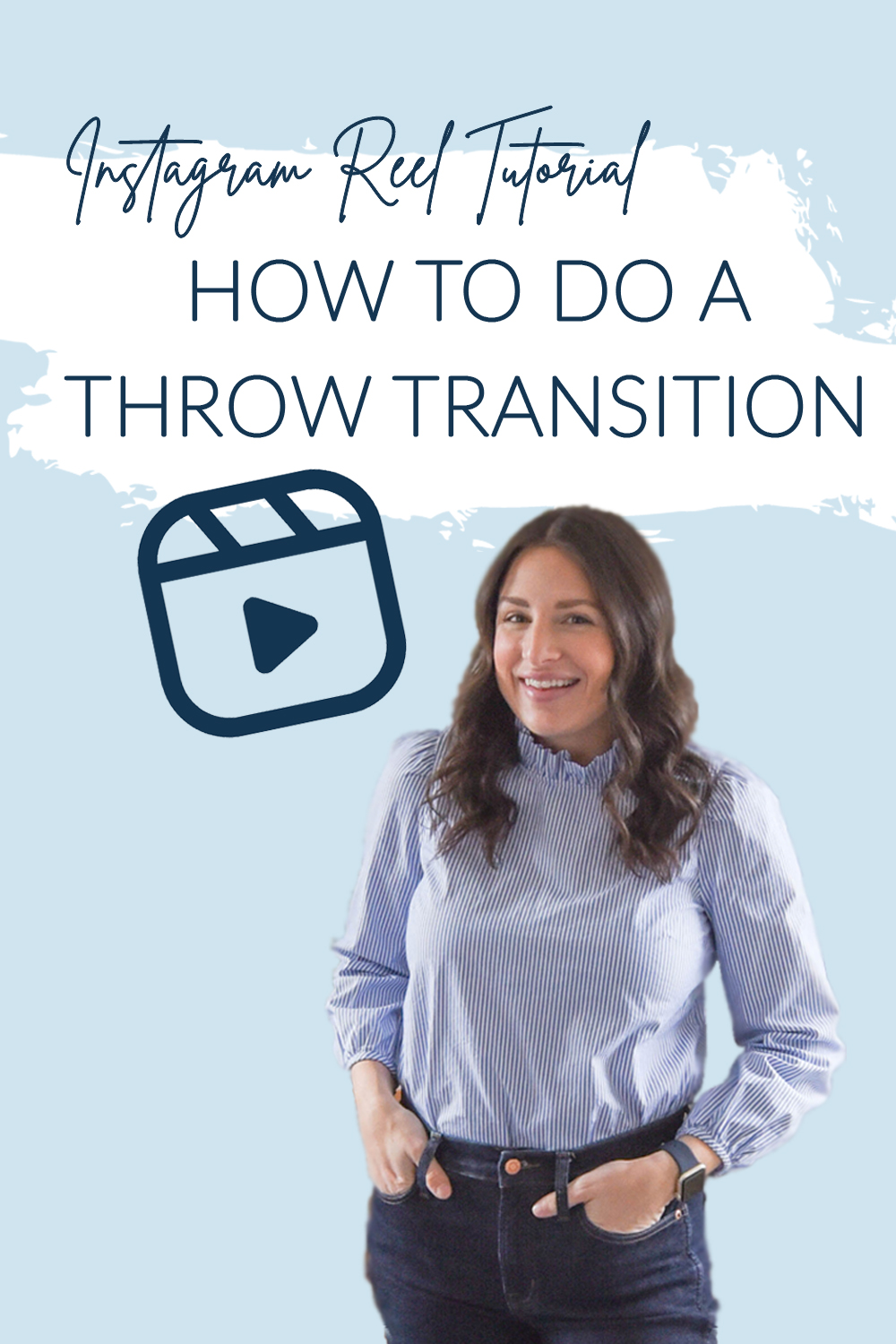
Check out the jump transition next!
Instagram Reel Tutorial: How to do a Snap Transition

 Set your phone up on a tripod or stable surface.
Set your phone up on a tripod or stable surface.
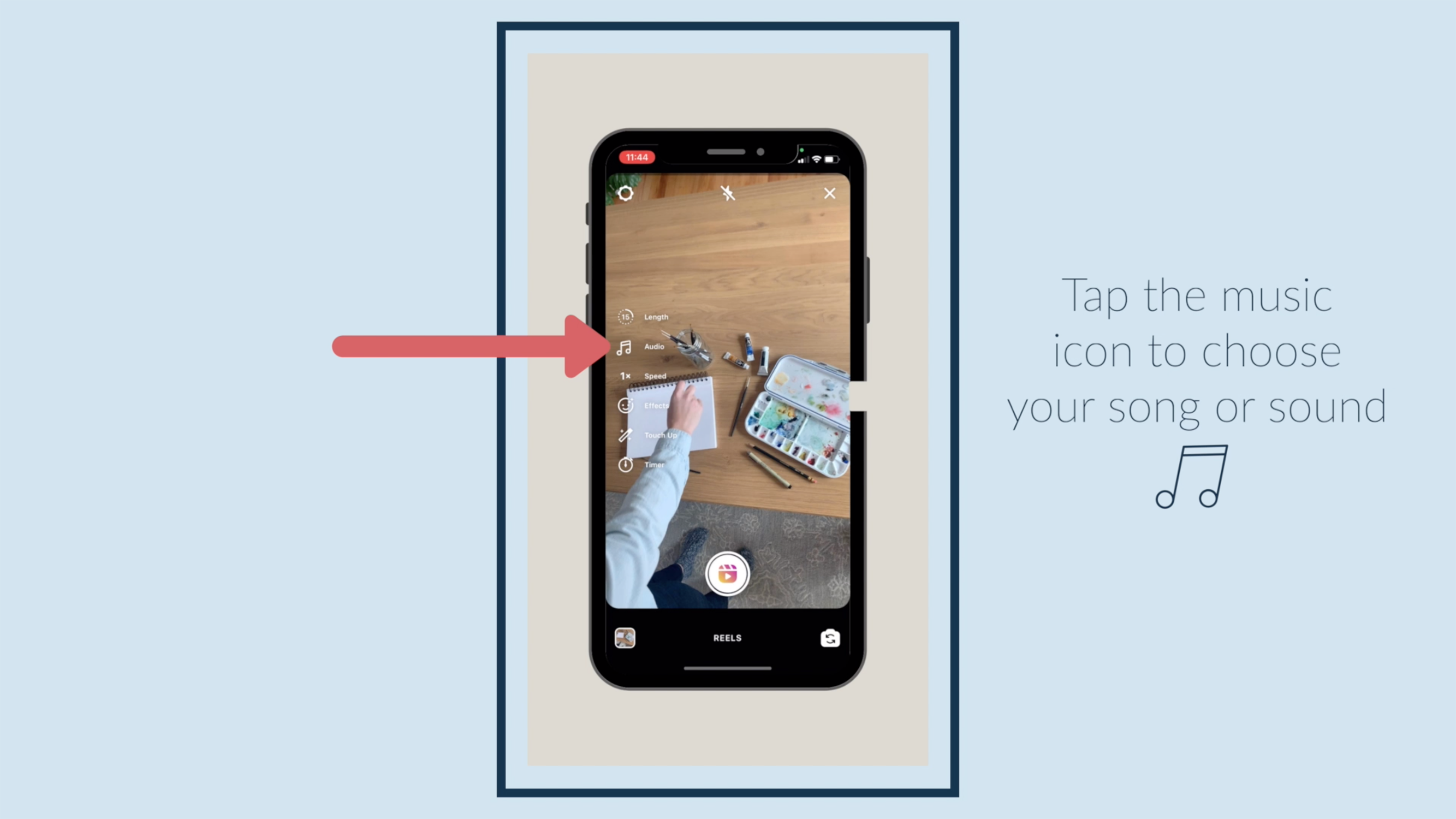
Tap the music icon to choose your song or sound.

Tap the timer icon to choose your countdown time and transition spot.

Tap the record icon.

Get into place while the timer counts down, and then do your snap.

Make any post-transition changes you want, then tap the timer icon to set your clip duration and timer again.

Tap the align icon to see the last frame of your first clip, so you can make sure you're in the same position to make your transition seamless.

Record the next half of your transition by doing your snap again.

Tap the icon to the left of the record icon to see your clips and trim them.
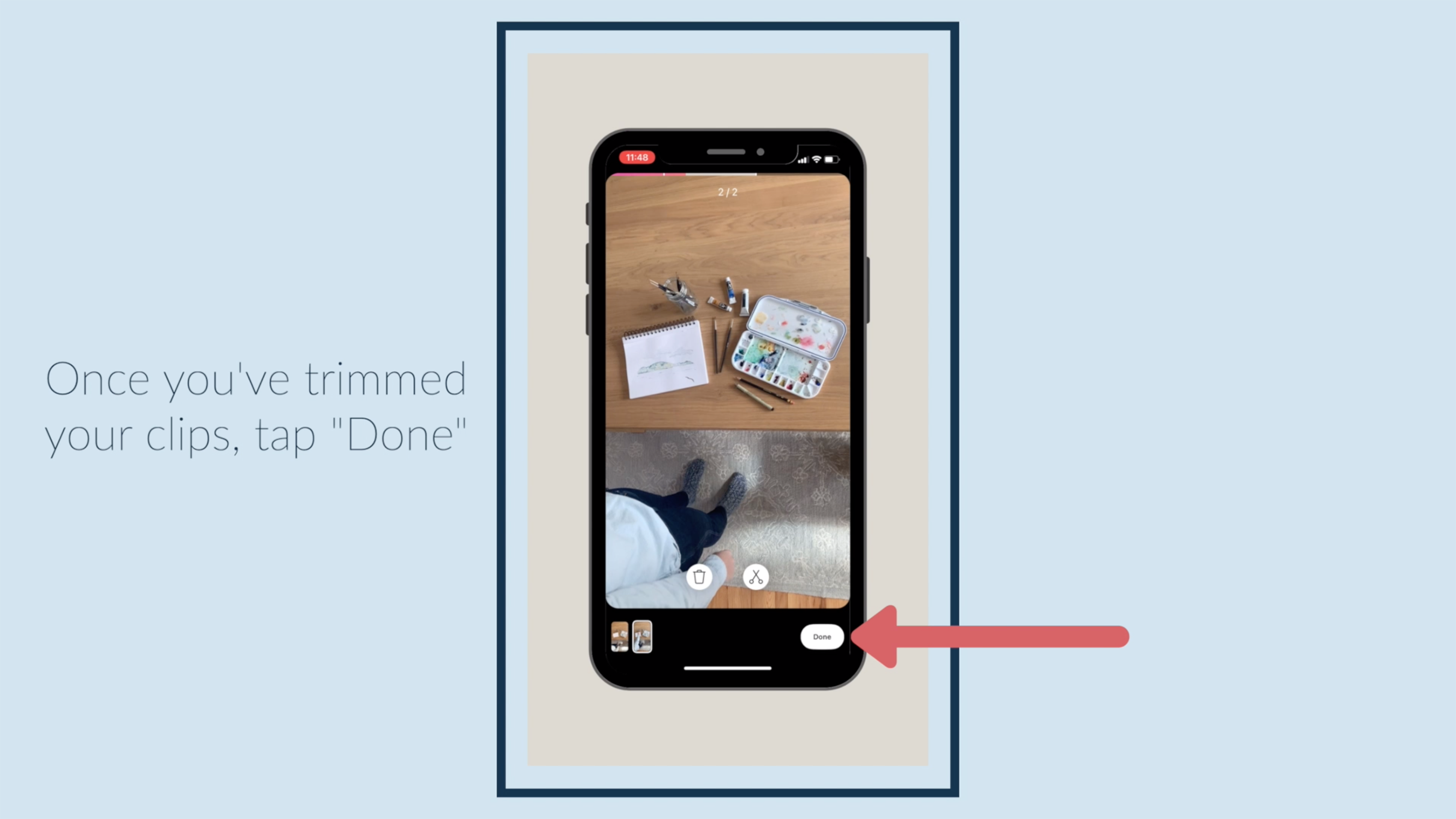
Once you've trimmed your clips, tap "Done."

Tap the icon to the right of the record button to see your final result.

Now you're ready to add text, stickers, and share!
✅ You can also download a FREE copy of my 'Success Capture System' for goal planning (and keeping)!

Next, ch...
Instagram Reel Tutorial: How to do a Jump Transition
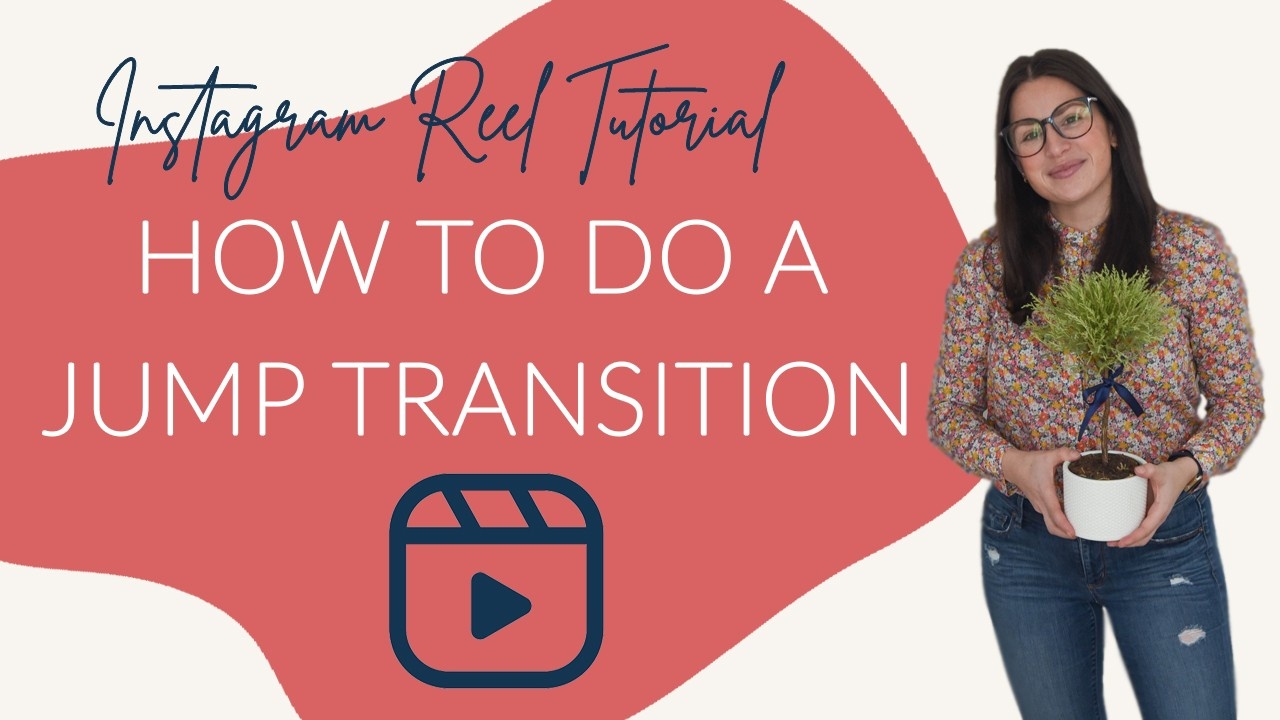
Whether you prefer to scroll screen shots with written directions, watch a video, listen to one, or view captions on a video... I've got you covered! Ready to learn how to create a jump transition for Instagram Reels?

Set your phone up on a tripod or a stable surface.

Tap the music icon to choose a song or sound.

Tap the timer icon.

Choose how long you want your countdown to be.

Then slide along the bar to choose where you want your transition to be in the song.

Tap the record button, get into place during the countdown, and do your jump.

Make any post-transition changes you want, then tap the timer icon to set your clip duration and timer again.

Tap the align icon and it'll show you the last frame of your first clip, so you can make sure you're in the same position to make your transition seamless.

Tap the record icon, and record the next half of your transition by doing your jump again.

Tap the icon to the left of the record...
Instagram Reel Tutorial: How to Save Sound

Whether you prefer to scroll screen shots with written directions, watch a video, listen to one, or view captions on a video... I've got you covered! Did you know that you can save the sound and music clips that other people use in their Reels on Instagram? It's surprisingly simple! Ready to learn?
Tap the reels icon on a person's profile.
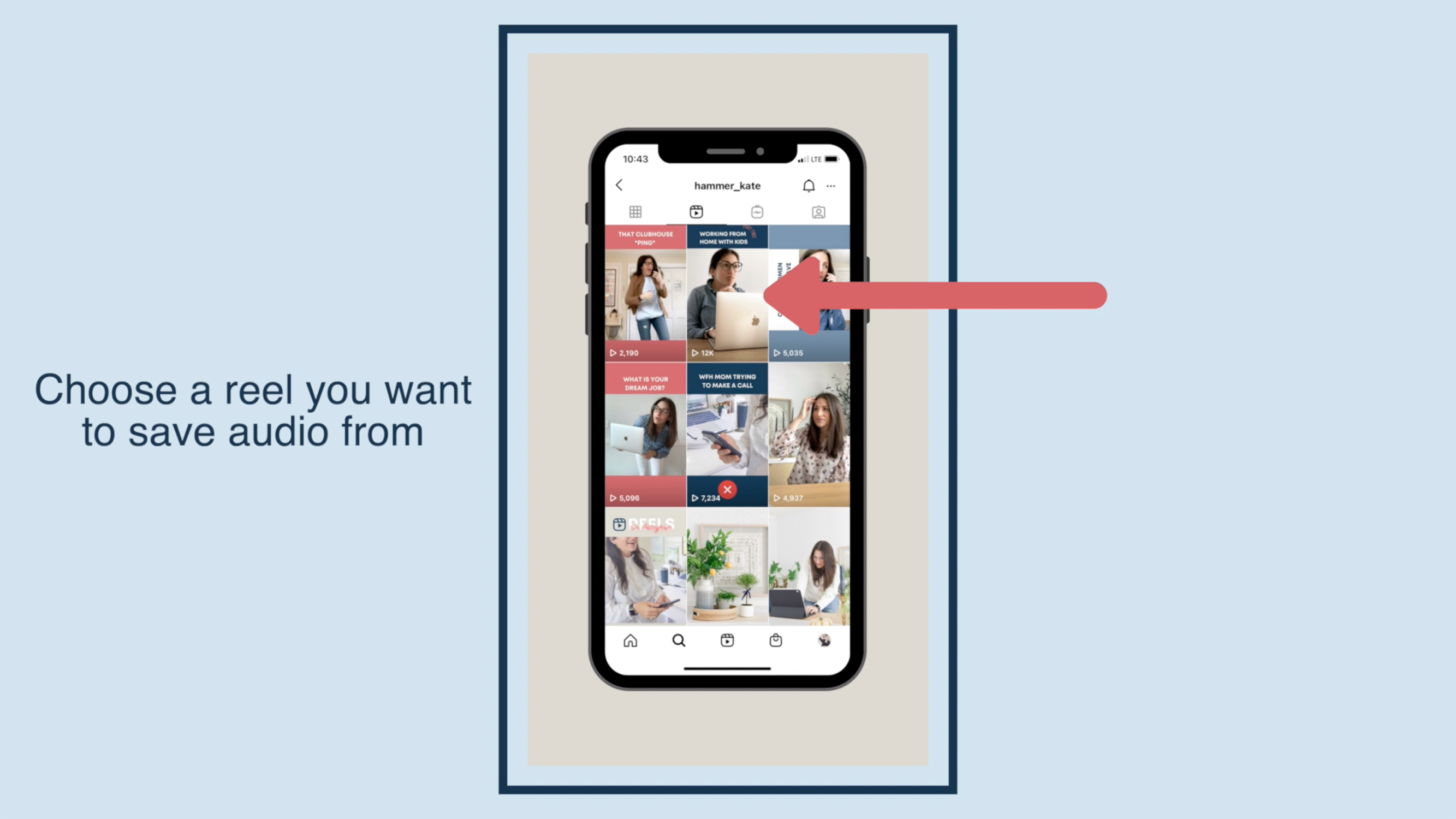
Choose a reel you want to save audio from.

Tap the music or sound scrolling at the bottom of the reel.

Tap "Save Audio."

And now you're ready to make your own reel using that sound!
✅ You can also download a FREE copy of my 'Success Capture System' for goal planning (and keeping)!

Curious what else you can do with Reels? I have lots of tutorials for you, including this one on how to create Reels for Instagram in Canva!
Instagram Reel Tutorial: How To Make Reels In Canva

Whether you prefer to scroll screen shots with written directions, watch a video, listen to one, or view captions on a video... I've got you covered! Ready to learn to create Instagram Reels using Canva?

In Canva, go to the search bar in the top right of your screen and search "Instagram Reel Video."

Choose one of the templates, or "Create a blank Instagram Reels Video."

Click your new document to select it, then click the color wheel to change the background color.

On the left side of your screen, choose "Uploads," then "Upload Media," to add photos, videos, or audio.

Drag your media to your document.

Adjust the size of your photo by dragging on any of the corners.

Add text by clicking the "Text" icon to the left of your screen, and choosing an option from the menu.

Edit the font, color, size, and other aspects of your text with the tool bar at the top of your screen.

Add any graphics you might want by clicking "Graphics" on the le...
Instagram Reel Tutorial: A Quick Intro To Instagram Reels

Whether you prefer to scroll screen shots with written directions, watch a video, listen to one, or view captions on a video... I've got you covered! Now, let's get you introduced to Reels on Instagram!

Open your Instagram page and tap the "+" at the top right corner.

Under the "Create" menu, select "Reel."

Choose your music or sound clip by tapping on the music note icon. This is the only sound that will play on your reel.

Select a song, search for music, or pick a "Saved" audio clip. Note: I'll teach you how to save sound clips in another reel tutorial! It's easy, promise.

Select a speed for your video. You can change speeds with different clips in your reel.

Select a filter if you want one, then hit record!

Use the timer tool as needed.
Add text and emojis like you would in Stories. Select text boxes and time them with your video. Tap "Share To" when you're done.

Add a caption and hashtags. Toggle "Also Share to Feed." ...
How and Why to Set Up Your Email Automated Responder
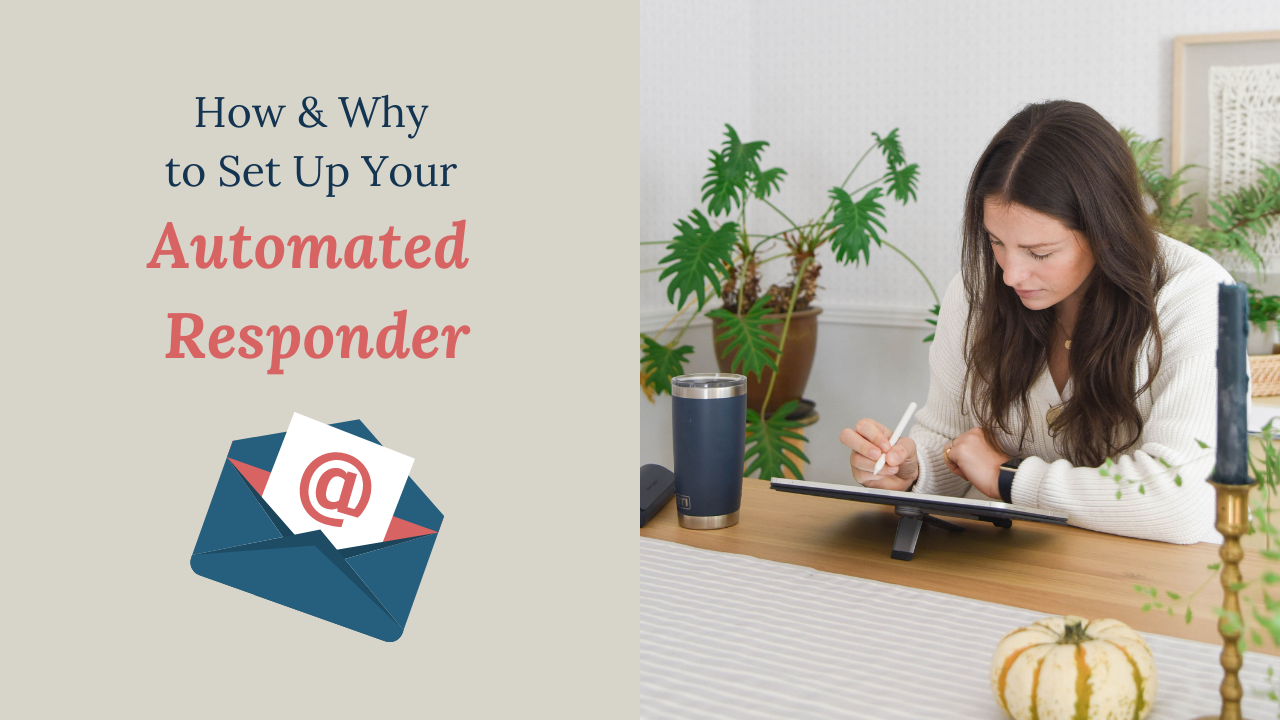
Most people rarely if ever use the Vacation Responder tool in email. When they do, it's typically employed for literal instances of vacation or perhaps extended sick leaves or maternity leave. But you know what? You can type whatever you want into a Responder, and so you really do not need to limit your use to times when you are not working. No really. You can.
If you are already sold on this method and want to skip to the directions on how to set up your Automated Responder in Gmail, scroll down to the first screenshot. Otherwise, let's take a minute to talk about the benefits. The video includes both!
A few months ago I came to the realization that email had more power over my day than I felt appropriate. Have you heard the theory that if you don't set your priorities, someone else will? I didn't want to leave my schedule up to my inbox. So I did what many like-minded business owners have done before me and set up an Automated Responder that I leave up 100% of the time. (I also ...
Let's Talk Theory: The Self-Isolating Mistake You Can't Afford to Make
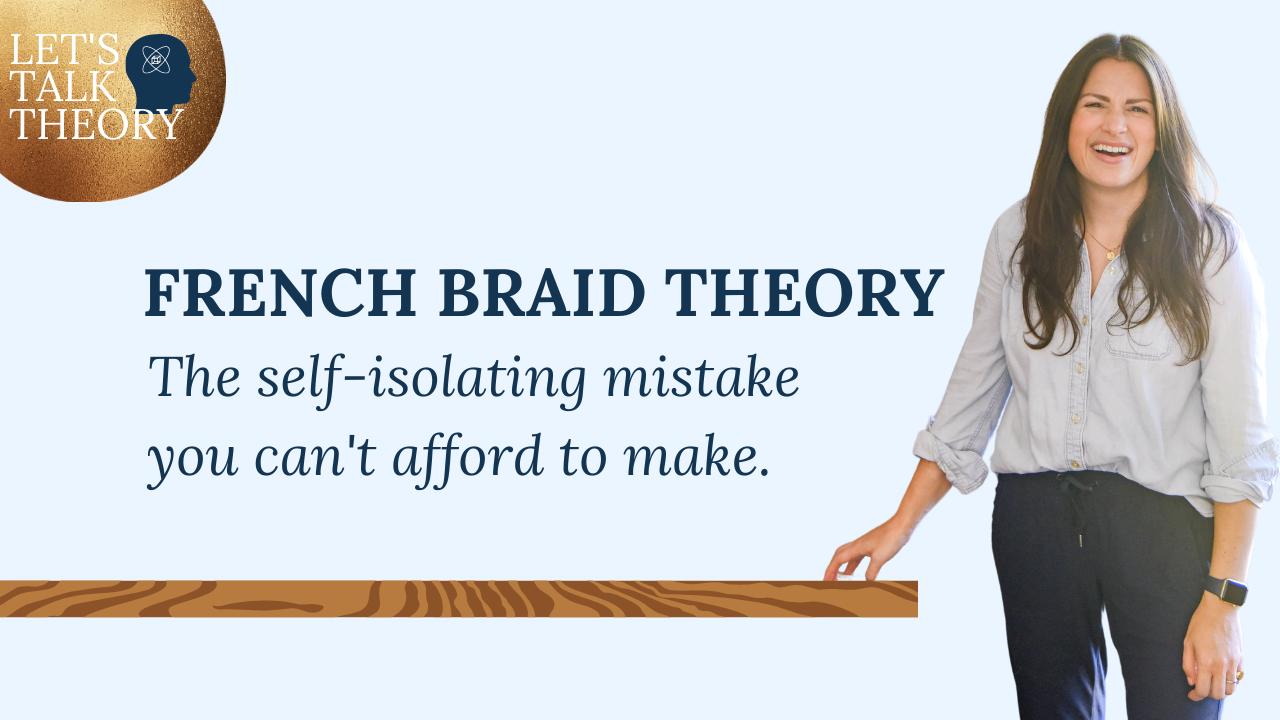
I have a little childhood anecdote for you that has helped me indicate how I do business AND relationships in general. I call it the 'French Braid Theory' because it all began as a blip of a conversation between two second grade girls chatting about the challenge of learning to French braid.
The lesson can be applied to any circumstance where you have a skill that someone else would like to learn and how you choose to respond. Be cautious, because if you respond like she did- you may find yourself isolated from peers and stuck in a mindset of competition over collaboration.
Ready to hear it?
Pin it and save it for later!!

Did you catch the first Let's Talk Theory chat? If not, why not now? It's right over here!
✅ You can also download a FREE copy of my 'Success Capture System' for goal planning (and keeping)!
How to Make a Collage Board in Canva

See this collage board I made? I bet you've noticed these on your social media quite a lot over the past few years. They're fun, right? I bet you also thought they were tricky to make or that you had to be a graphic designer to put them together. FALSE! You can do it, too! All you need is an app or software that has a background remover tool, like Canva, Adobe Spark or even Microsoft Word (yeah, even word). Ready?
Today I'm going to teach you how to make a collage board in Canva because I believe it to be the easiest and most effective tool out there. I used to use even more advanced Adobe tools, like Photoshop, to make them. Turns out that is highly unnecessary now that the background remover tool has become so widespread. Basically, you're learning at the right time in history and saving quite a bit of time!
So first things first- you need to have a Canva Pro plan in order to have access to the background remover tool. The free version of Canva is super, You can also test out th...
DIY Holiday Cards in Canva

Tired of spending $200 or more on holiday cards? Yeah, I thought so. I have good news though! You can get high quality cards with a modern design using your own photos and 10 minutes of handiwork using a FREE app called Canva. With absolutely zero graphic design background, you can overlay text, snow, etc. to fully personalized your card and customize it to an even further degree of detail than you can with Minted, Shutterfly, and all the big brands.
I'm going to show you how and it's going to take you half an hour to learn AND make your own. In fact, don't be surprised if you find it to be so fun and easy and that you end up designing your neighbor's card, your sister's card, your bff's card... you get the idea.
If you know me, you know I'm all about enabling action. I am NOT the business consultant who makes clients feel like they need me at every turn. Nope. I have a lot of faith in your abilities and I want YOU to have that confidence in yourself. So let's get after it!
Firs...



