How and Why to Set Up Your Email Automated Responder
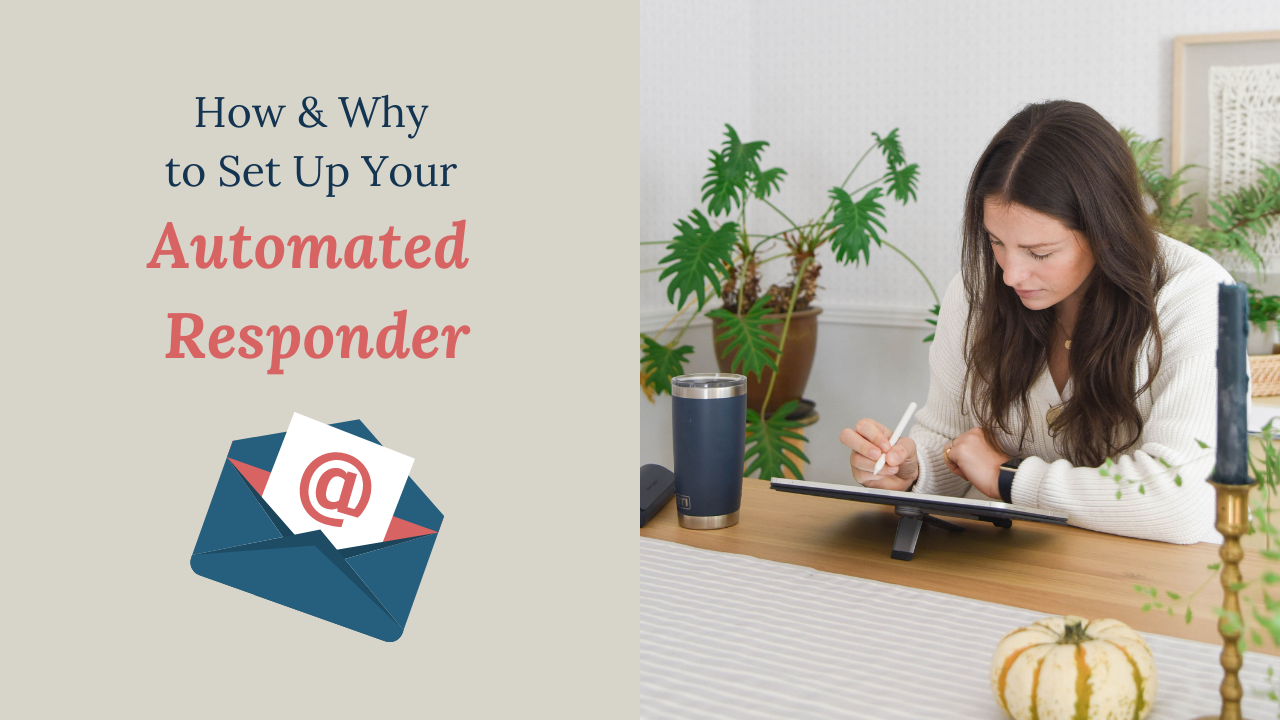
Most people rarely if ever use the Vacation Responder tool in email. When they do, it's typically employed for literal instances of vacation or perhaps extended sick leaves or maternity leave. But you know what? You can type whatever you want into a Responder, and so you really do not need to limit your use to times when you are not working. No really. You can.
If you are already sold on this method and want to skip to the directions on how to set up your Automated Responder in Gmail, scroll down to the first screenshot. Otherwise, let's take a minute to talk about the benefits. The video includes both!
A few months ago I came to the realization that email had more power over my day than I felt appropriate. Have you heard the theory that if you don't set your priorities, someone else will? I didn't want to leave my schedule up to my inbox. So I did what many like-minded business owners have done before me and set up an Automated Responder that I leave up 100% of the time. (I also created filters and specific times to check email-- but more on those two at a later date!)
I may update my Responder from time to time, but for the most part, it goes untouched. And wow, that thing is a total workhorse. I cover a a few FAQs as well as the clear sentiment that by emailing me a person or entity is not guaranteed a response, let alone a quick one. Clients get replies. Friends and family get replies. Anyone else? Well that is a choice that I get to make free and clear despite some bizarre misguided social obligation that some perceive wherein all emails by nature of their existence earn a reply. They do not. Sometimes we totally forget that we have options- that we have choices.
Is it rude? That's what we first wonder, right? That we could burn bridges or tick someone off or worse. Yep. There are risks and I won't downplay that. But it is kind to be clear. "Clear is kind". Even Brené Brown says so (and man I really trust that gal). If your responder is clear, you are not being rude. Further, I am not suggesting you do not reply to people in general, simply that you DECIDE to reply or not reply versus reply out of habit or courtesy. The Responder provides the courtesy.
Let's talk benefits. Here are three takeaways:
- An Automated Responder will allow you to prioritize your day without getting redirected by whatever pops into your inbox.
- An Automated Responder will spare you from both entirely ignoring and begrudgingly responding to every last person who emails you.
- An Automated Responder will set clear expectations on how you choose to communicate, which will encourage others to respect you and your time.
I first heard about the full-time automated responder when I read The 4 Hour Work Week. If you haven't read it, it's a must-read. Add it to your queue. I linked it for you to buy at Amazon, but you can also read it or listen to it for free using a library app. I like Libby and Hoopla.
Curious about my auto responder? Go ahead and shoot me an email [email protected] and give it a read. Feel free to use it as inspiration as you create your own!
Now, let's show you how to do this step by step!
1. Open Gmail.
 2. Click on the Settings gear icon in the top right hand corner of your browser and select the 'See all settings' button in blue text.
2. Click on the Settings gear icon in the top right hand corner of your browser and select the 'See all settings' button in blue text.

3. Double check that you are in the 'general' tab of Settings by looking at the top horizontal toolbar.

4. Scroll down to the 'Vacation responder' section on the left hand side of the Settings area.
5. Select 'Vacation responder on' and adjust the start date if necessary. I do not recommend an end date (it's optional).
6. Next, type in a 'subject line'. Mine is 'Thanks for reaching out!'. I recommend choosing a phrase that sounds natural to you.

7. Now it's time to write up the body of your responder email. Be sure to clearly state the expectations you wish to set between yourself and any person or entity who emails you. I like to include FAQs and key links. No one formula is one size fits all. Think about what you're trying to achieve, the environment you want to create, and how you want the user experience to feel. With mine, I'm going for friendly with clear boundaries.
Curious about my full auto responder not shown in these screenshots? Go ahead and shoot me an email [email protected] and give it a read. Feel free to use it as inspiration as you create your own!

8. When you're done you'll need to hit the 'save changes' button below the body text box. You did it! Welcome to the Autoresponder Club! *Virtual high-five*
Two Quick Tips:
- If you're not feeling totally confident about your new automated responder, ask a trusted friend or colleague to look it over for you and make any edits that feel right to you based on feedback.
- The first time someone gives you a hard time about using a full-time auto responder (it's bound to happen), don't get defensive or turn it off. Oftentimes people are just curious about new things and don't know how to express that in a well mannered fashion. Give them the benefit of the doubt and just let them know you're trying something new to better serve your business. Don't be surprised if they circle back soon thereafter to ask for your help in making their own.
Pin it and save it for later!!

✅ You can also download a FREE copy of my 'Success Capture System' for goal planning (and keeping)!

