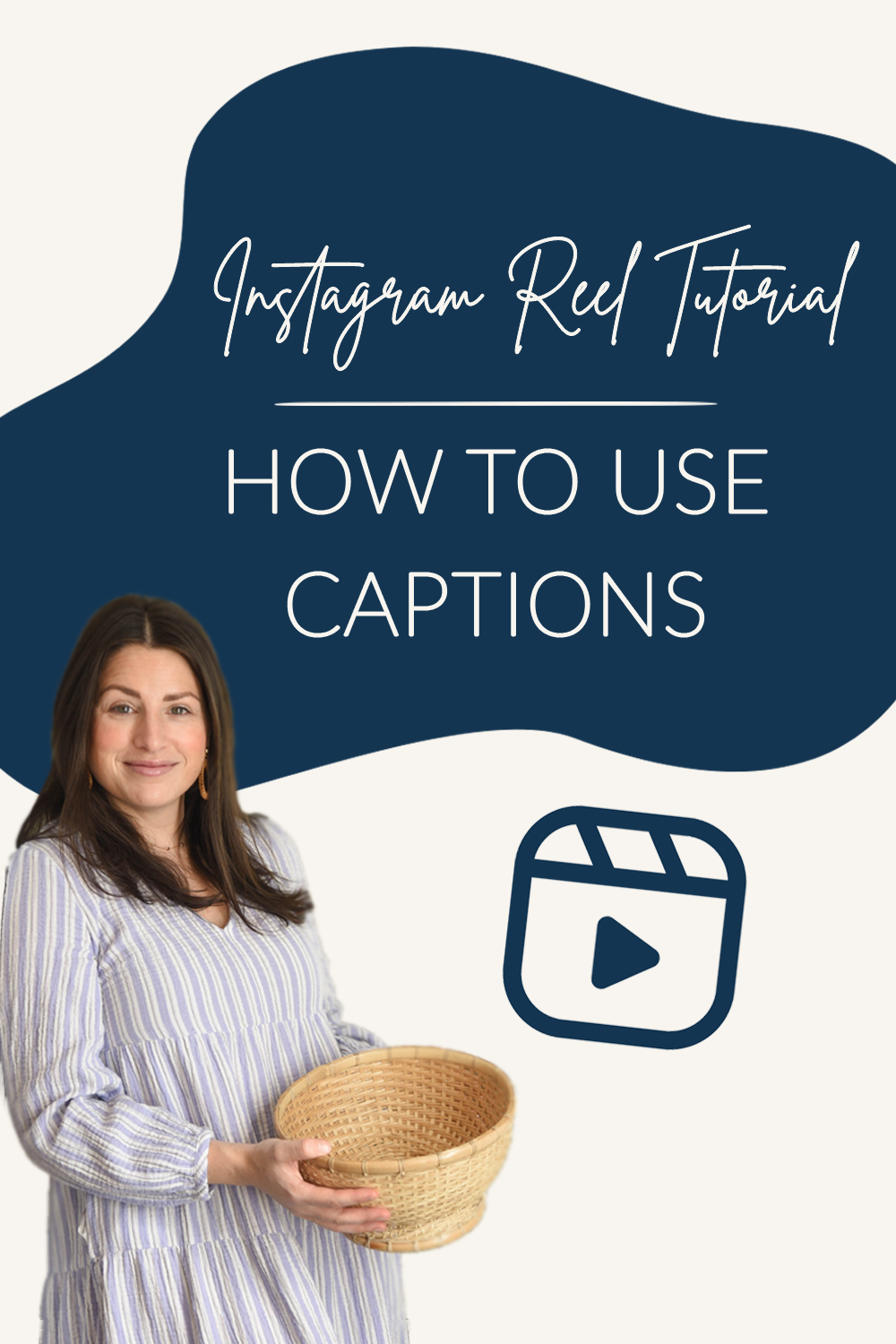Instagram Reel Tutorial: How to Add Captions
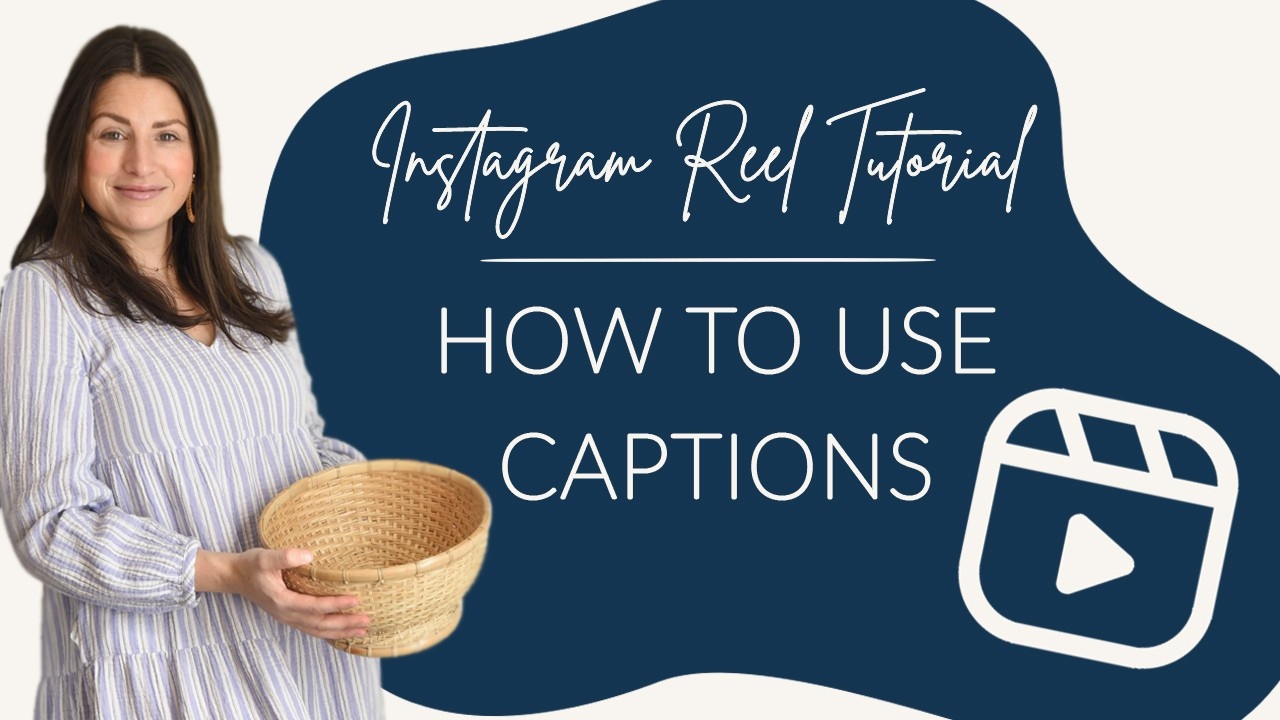
Captions are super important for two reasons: accessibility and for viewers watching with sound off. Learn how to get automated captions in your reels right here!
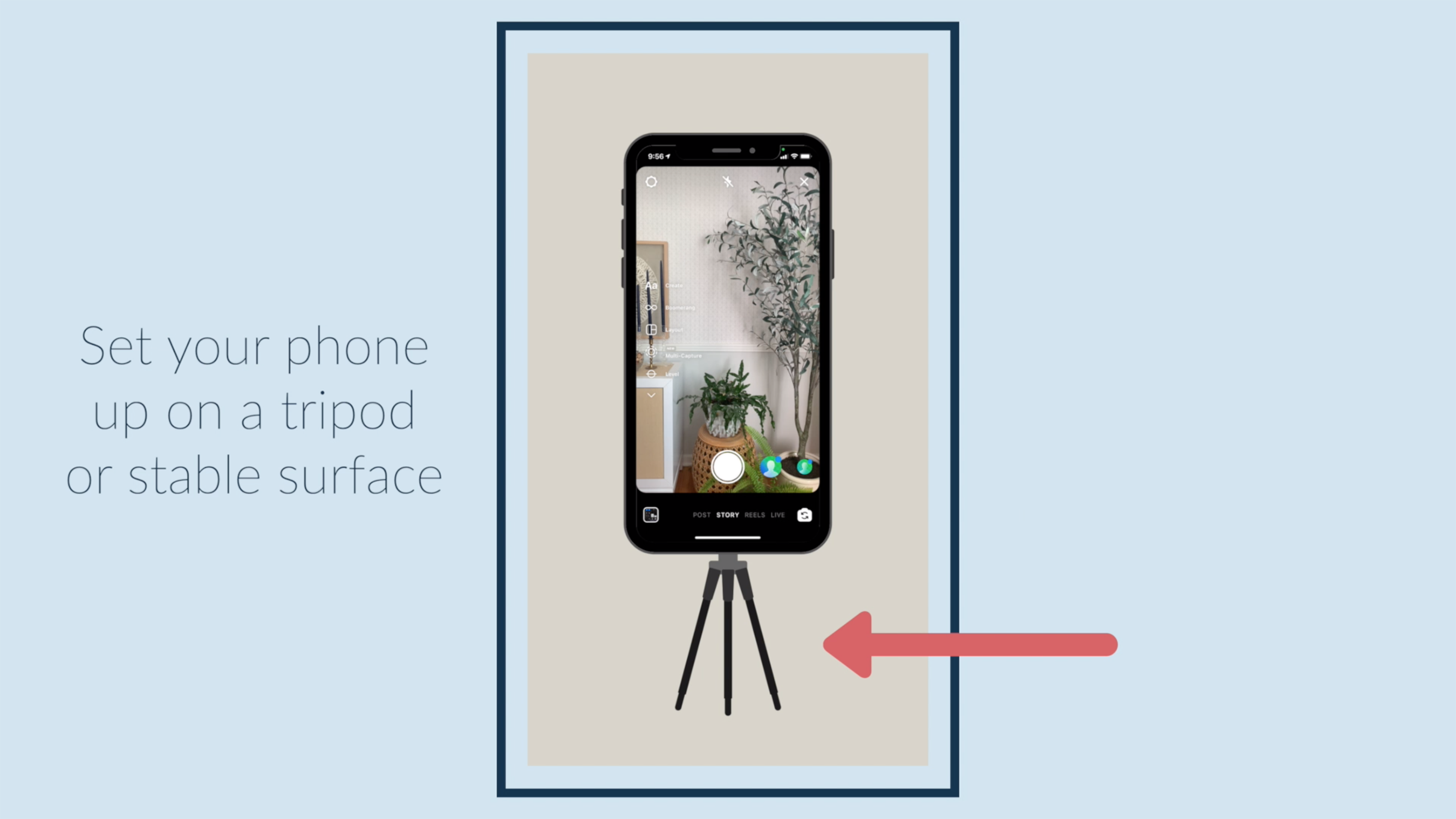
Set your phone up on a tripod or stable surface.

Go to "Story" instead of "Reels." This is where you'll have to record to use the "Captions" option. Later, you're going to save it and upload it in reels.
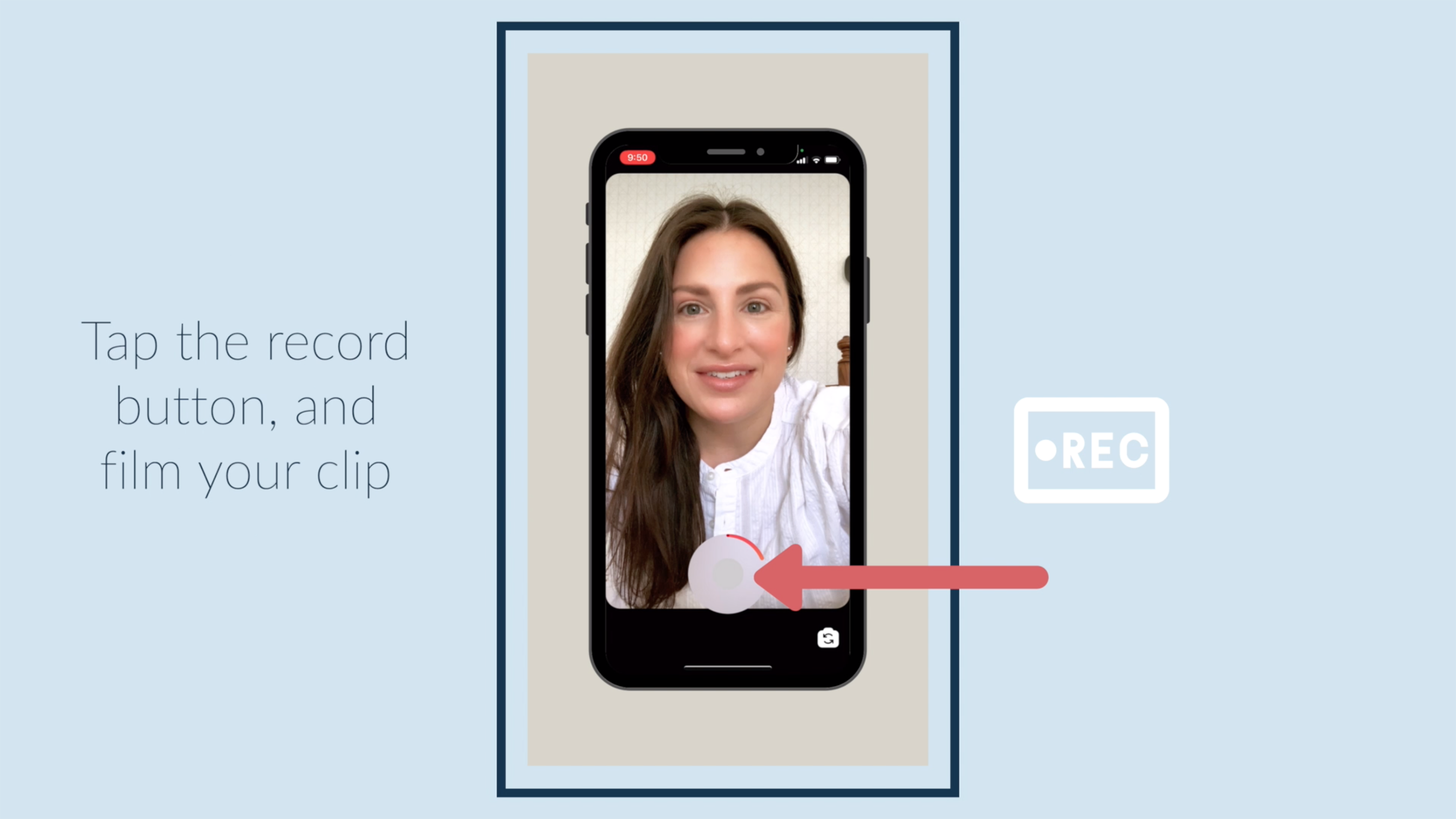
Tap the record button, and film your clip.
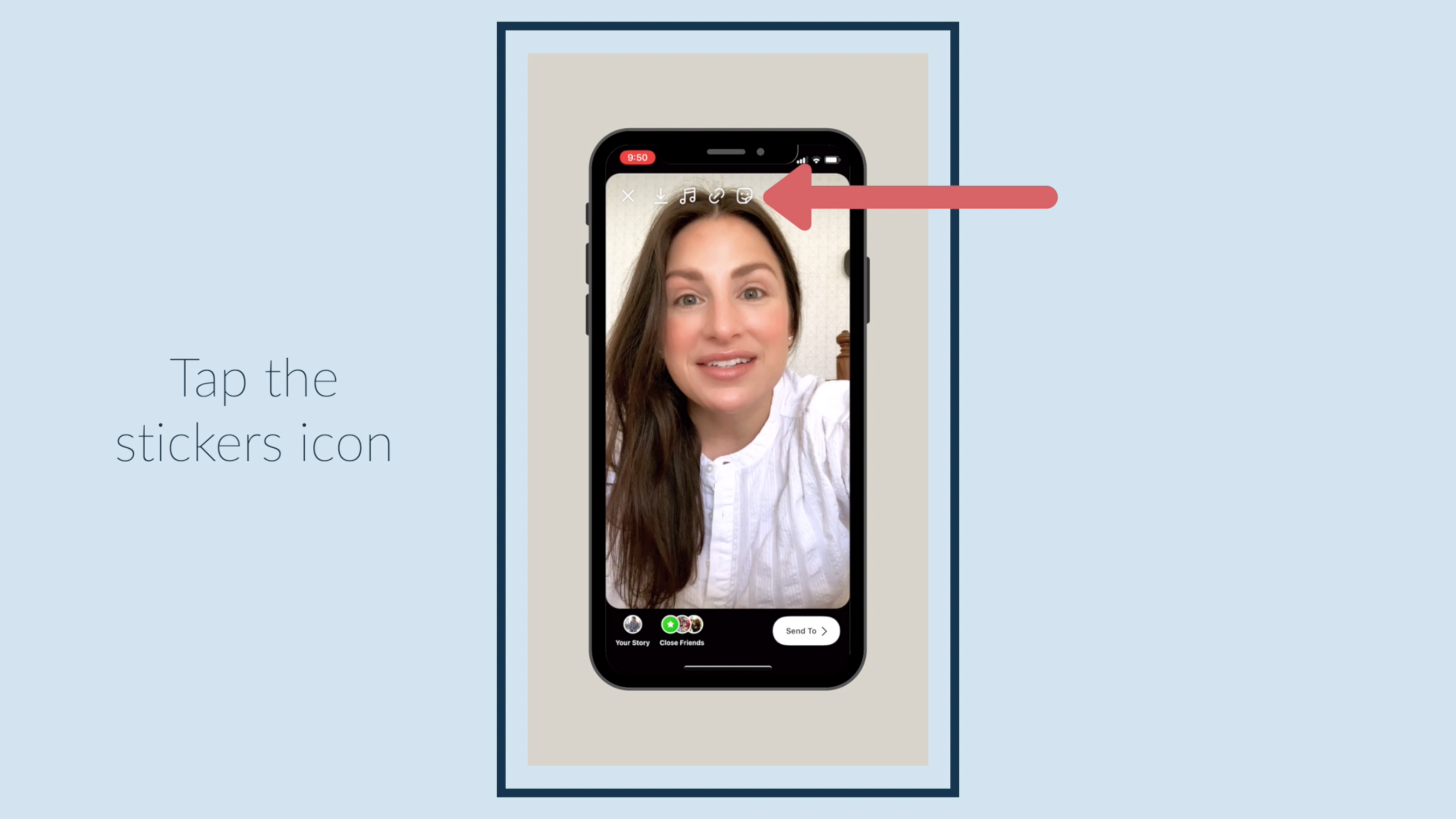
Tap the stickers icon.
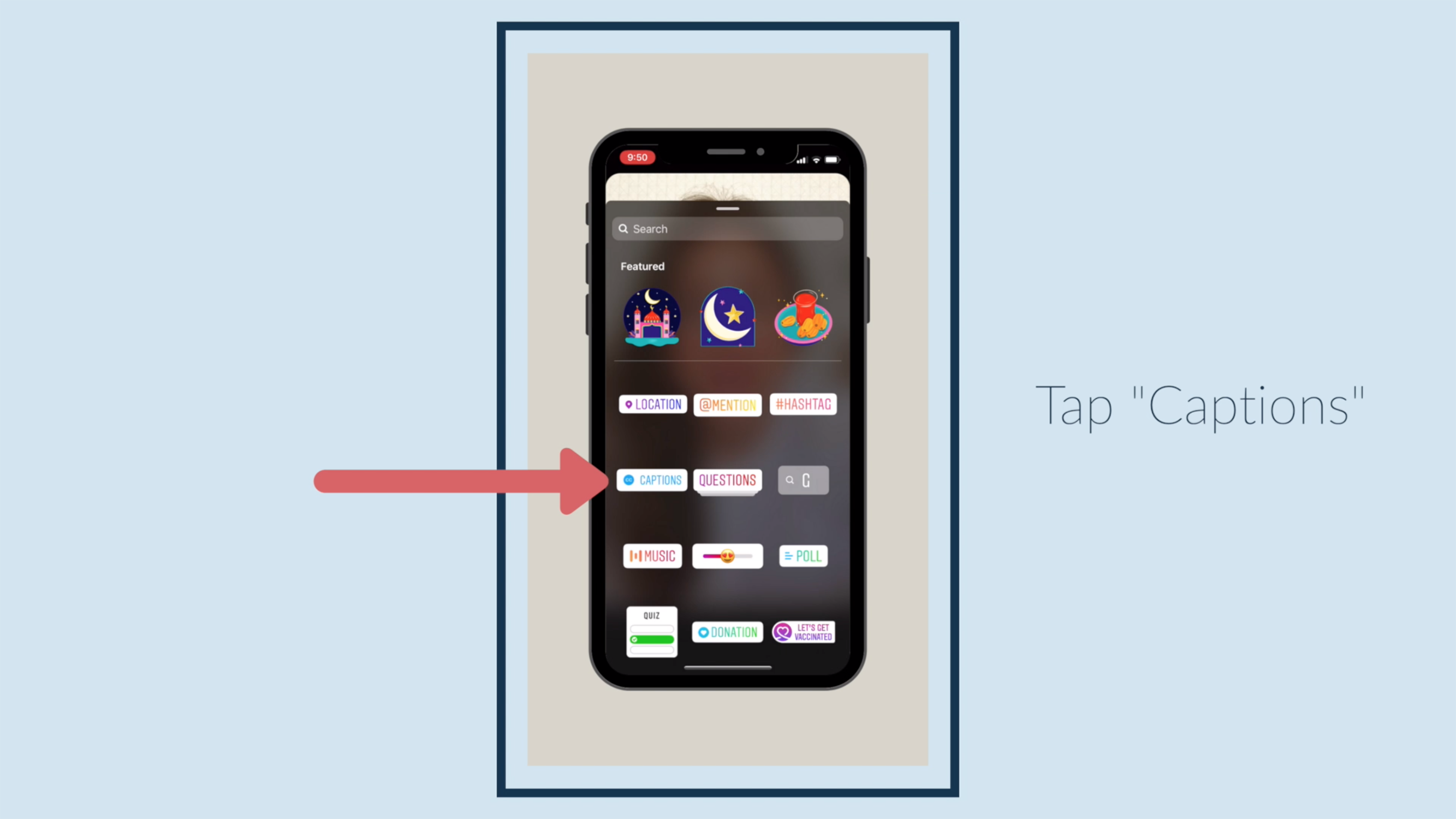
Tap "Captions."
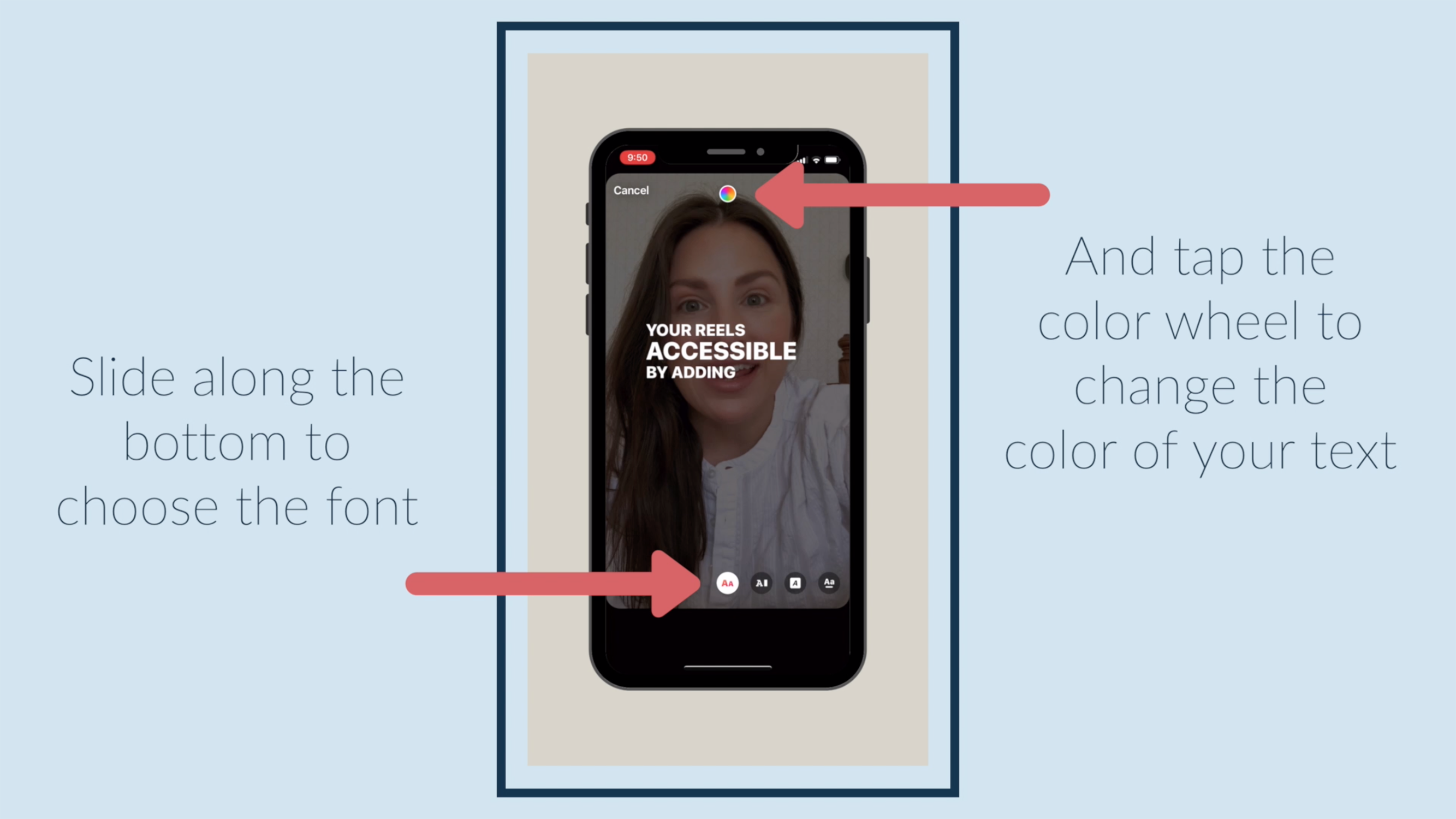
Slide along the bottom to choose the font, and tap the color wheel to change the color of your text.
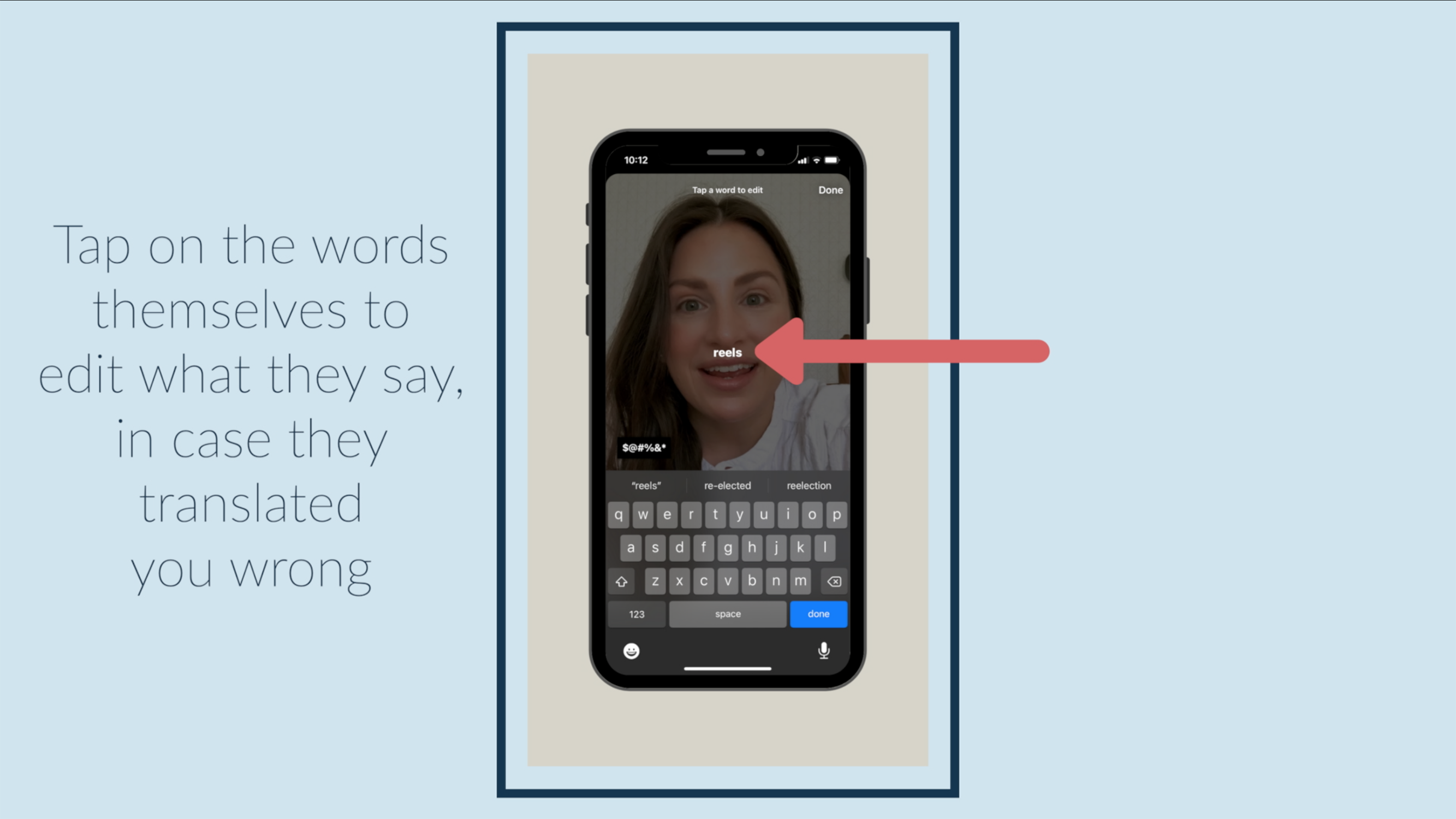
Tap on the words themselves to edit what they say, in case they translated you wrong.
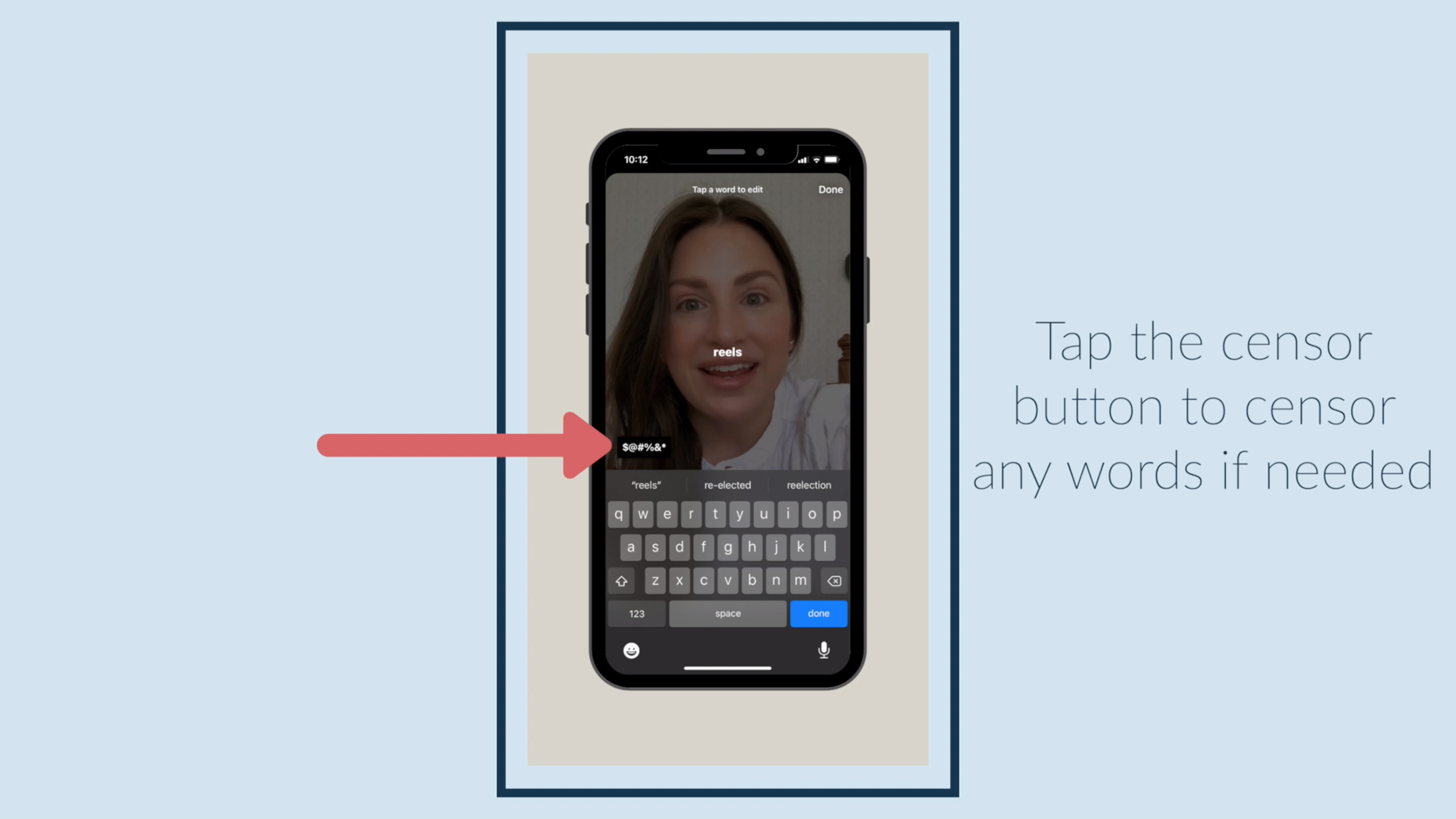
Tap the censor button to censor any words if needed.
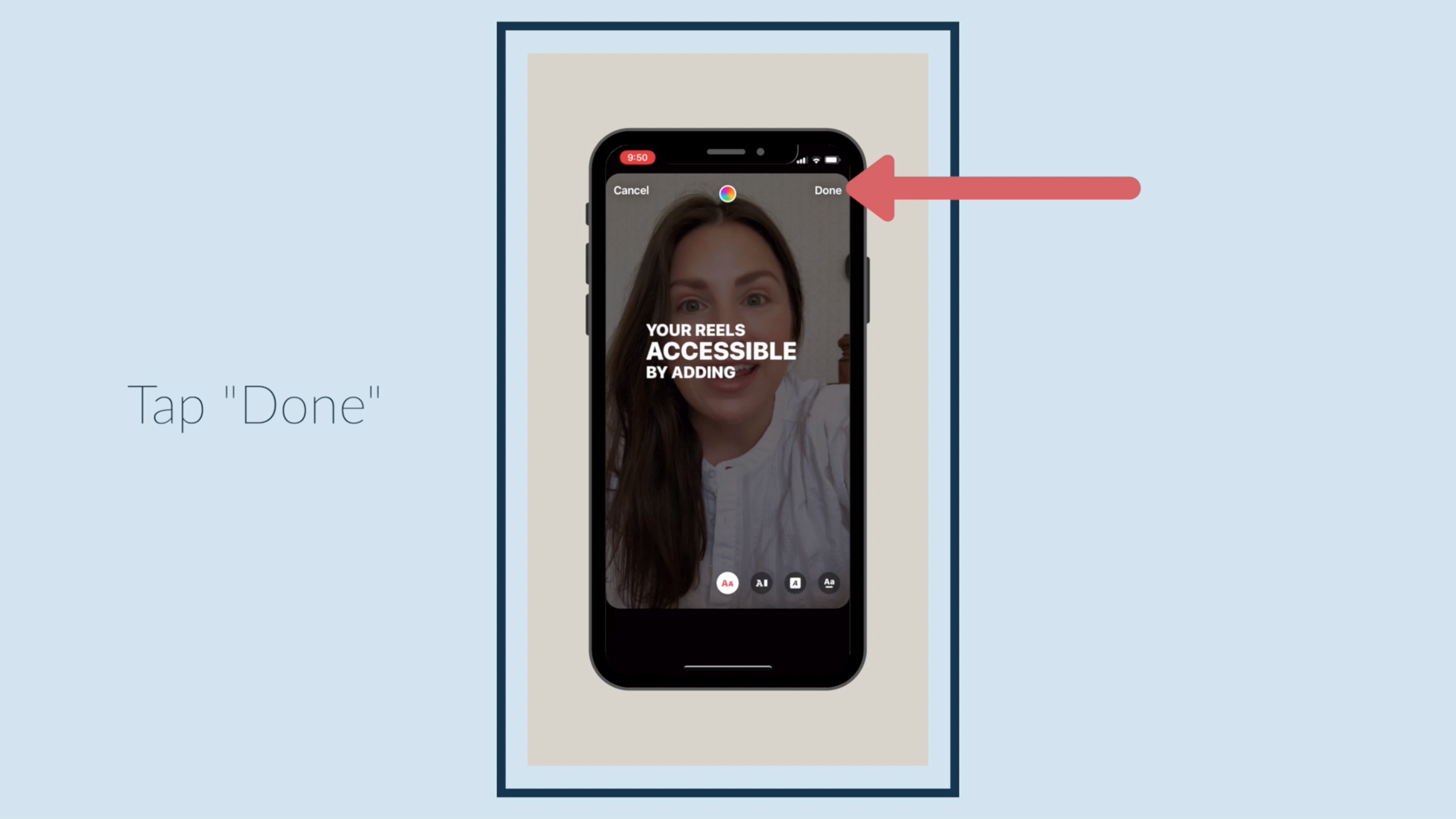
Tap "Done."
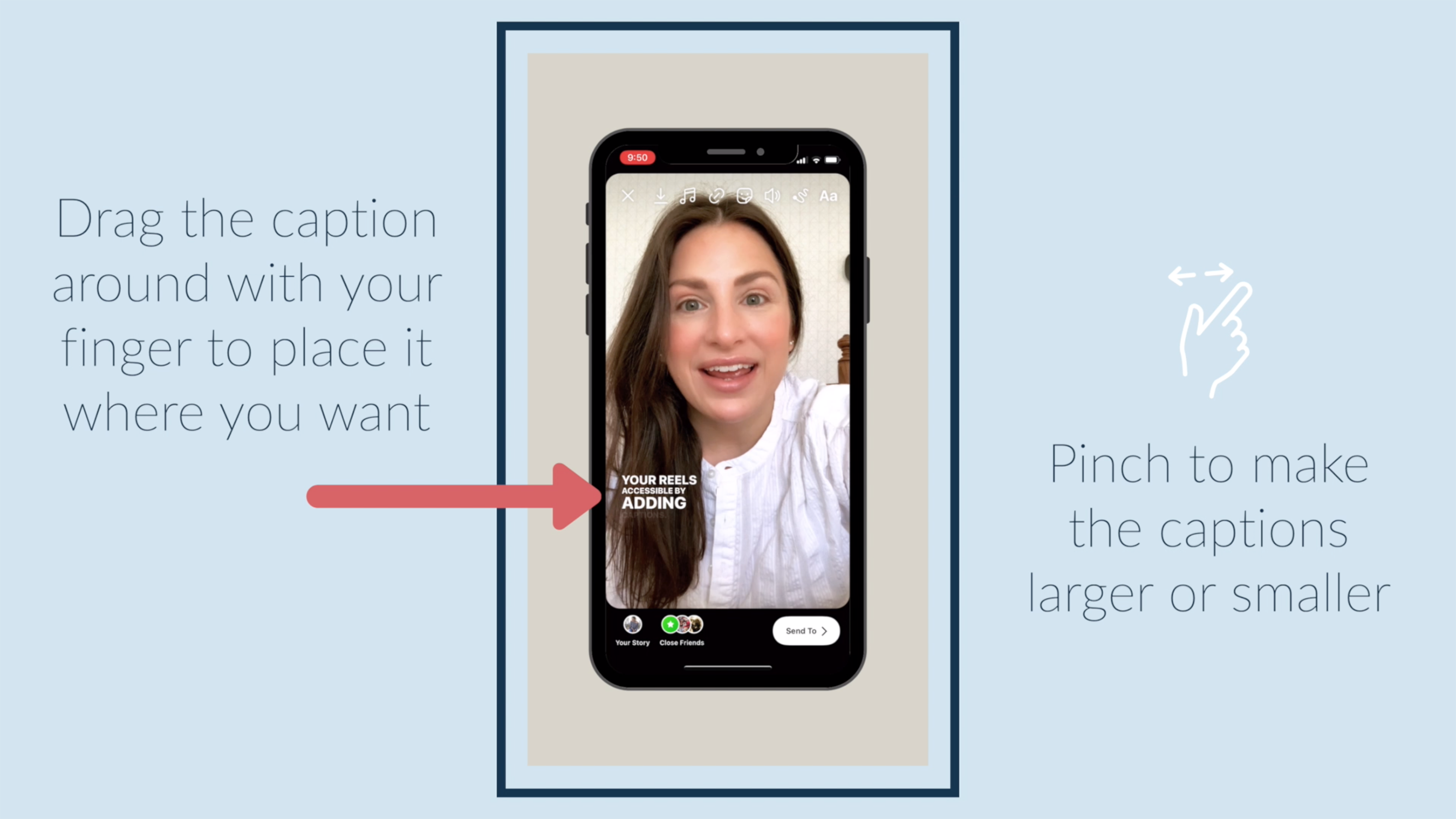
Drag the caption around with your finger to place it where you want. Pinch to make the captions larger or smaller.
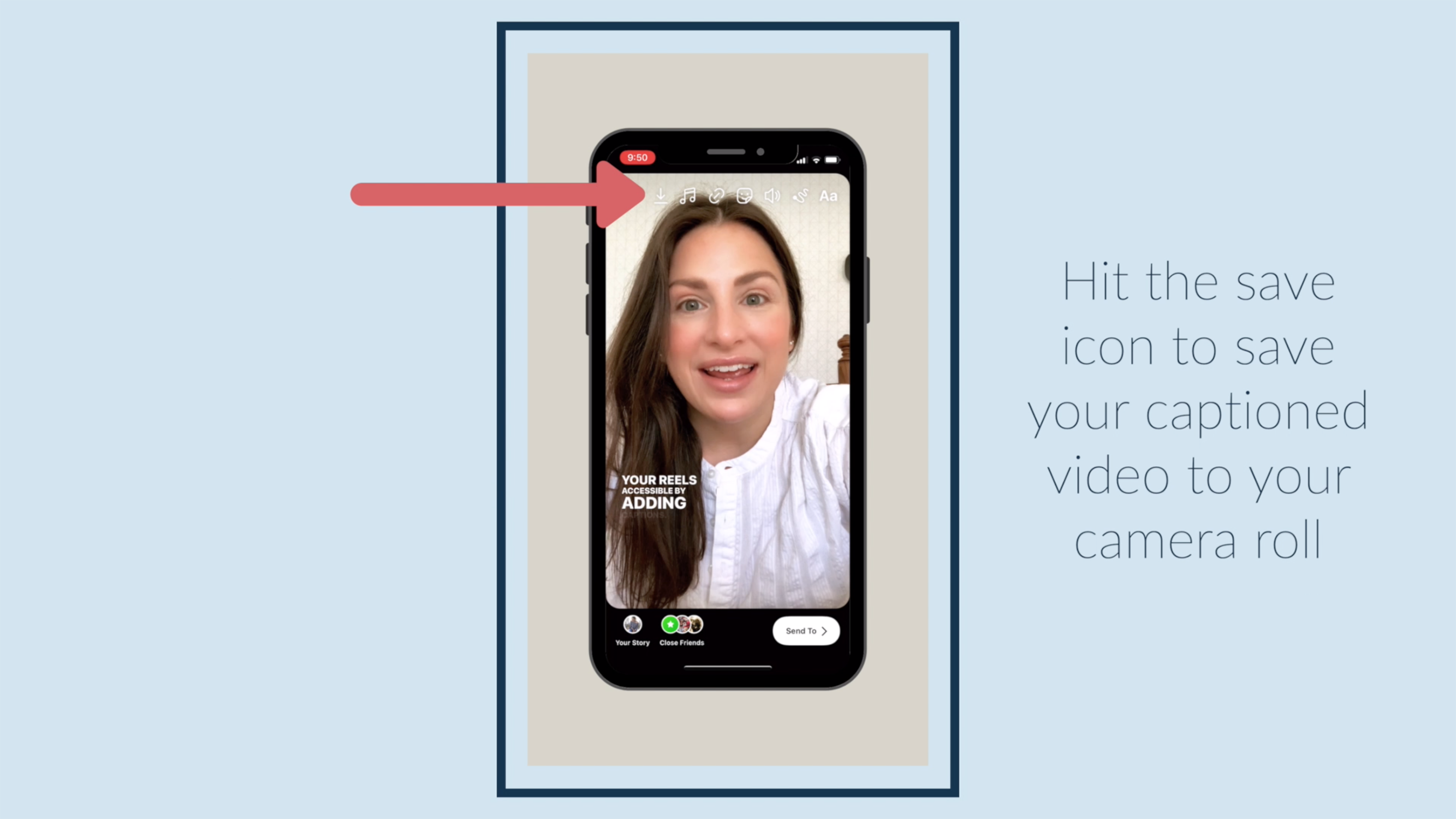
Hit the save icon to save your captioned video to your camera roll.
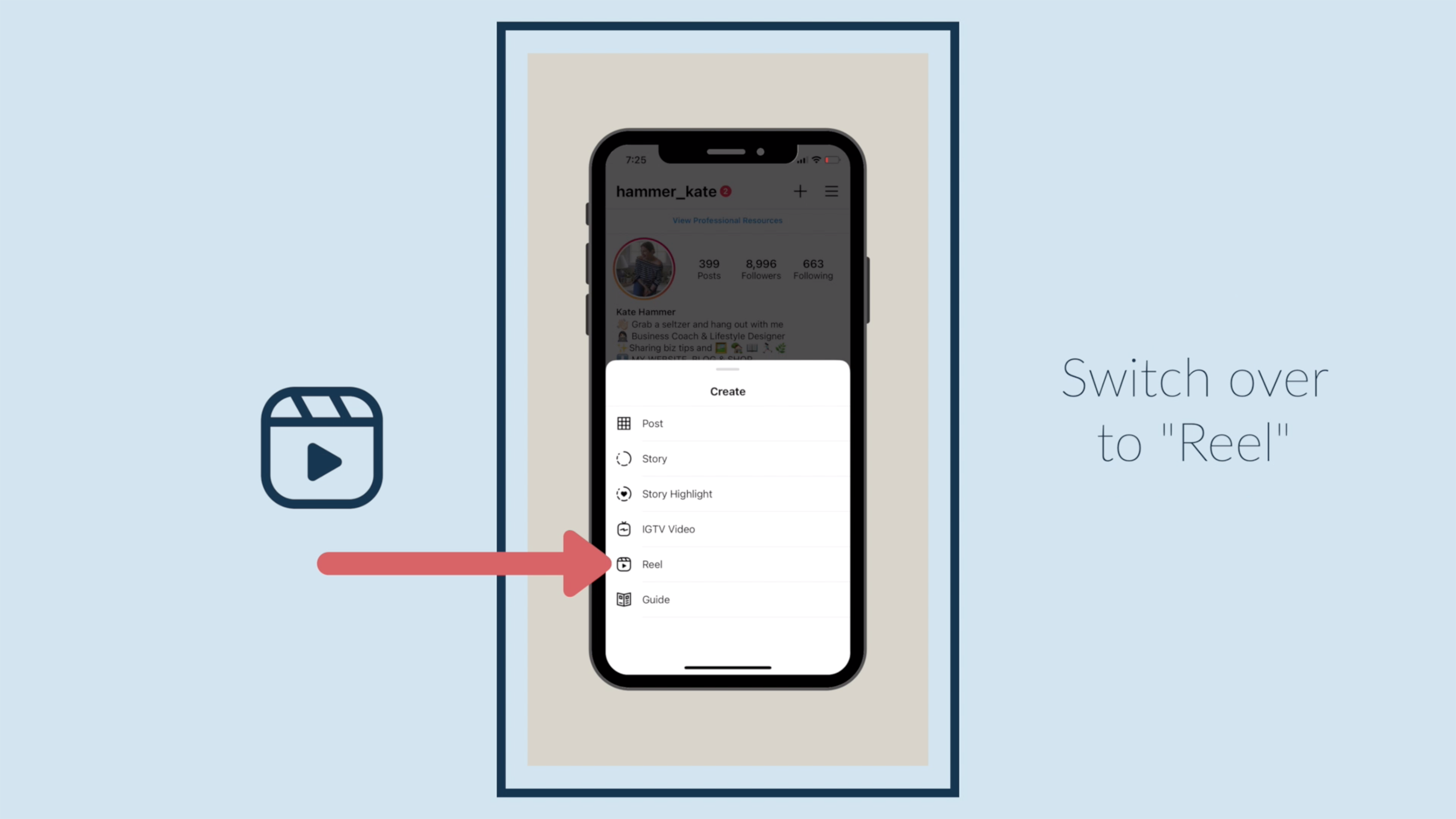
Switch over to "Reel."
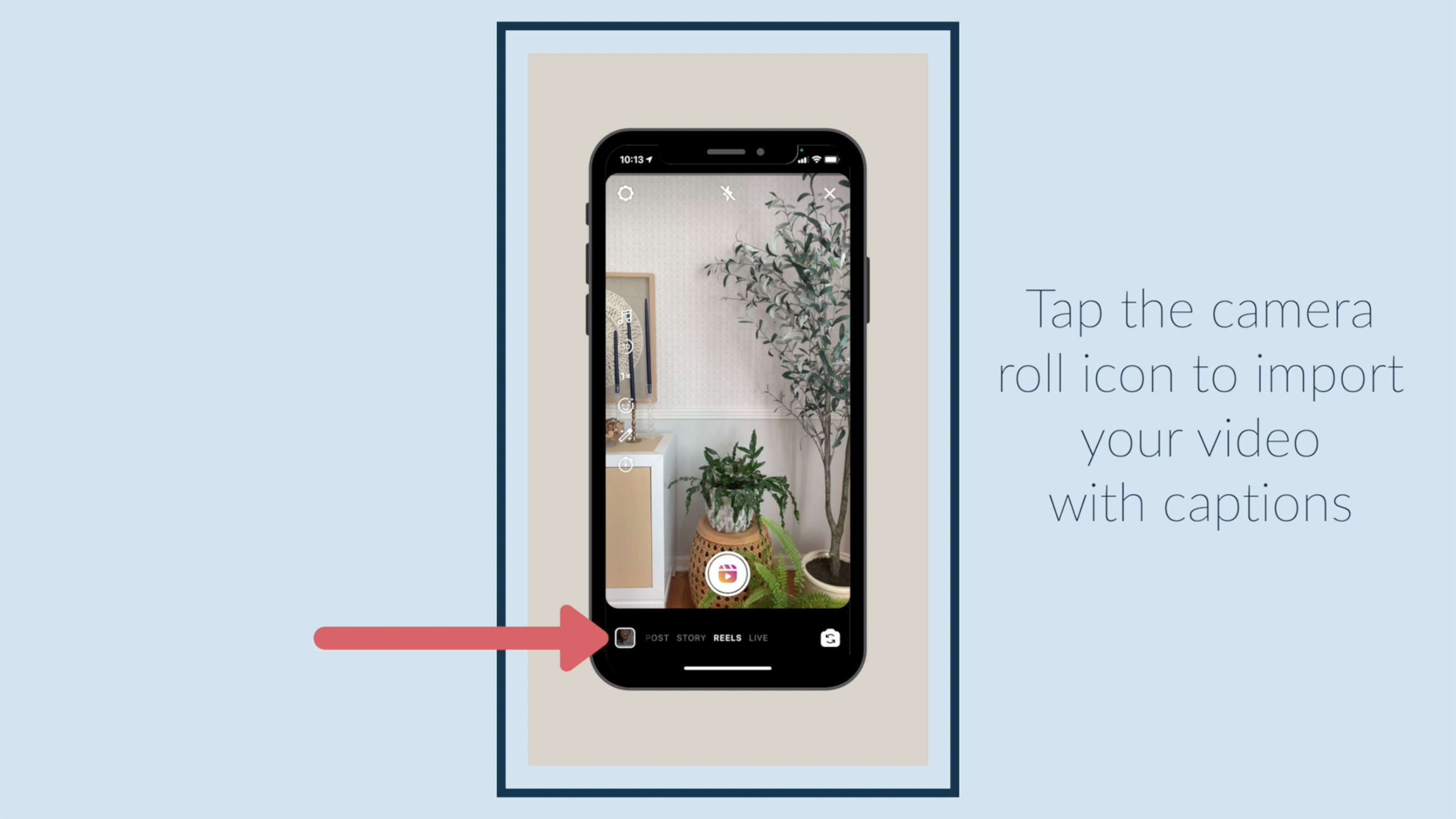
Tap the camera roll icon to import your video with captions.
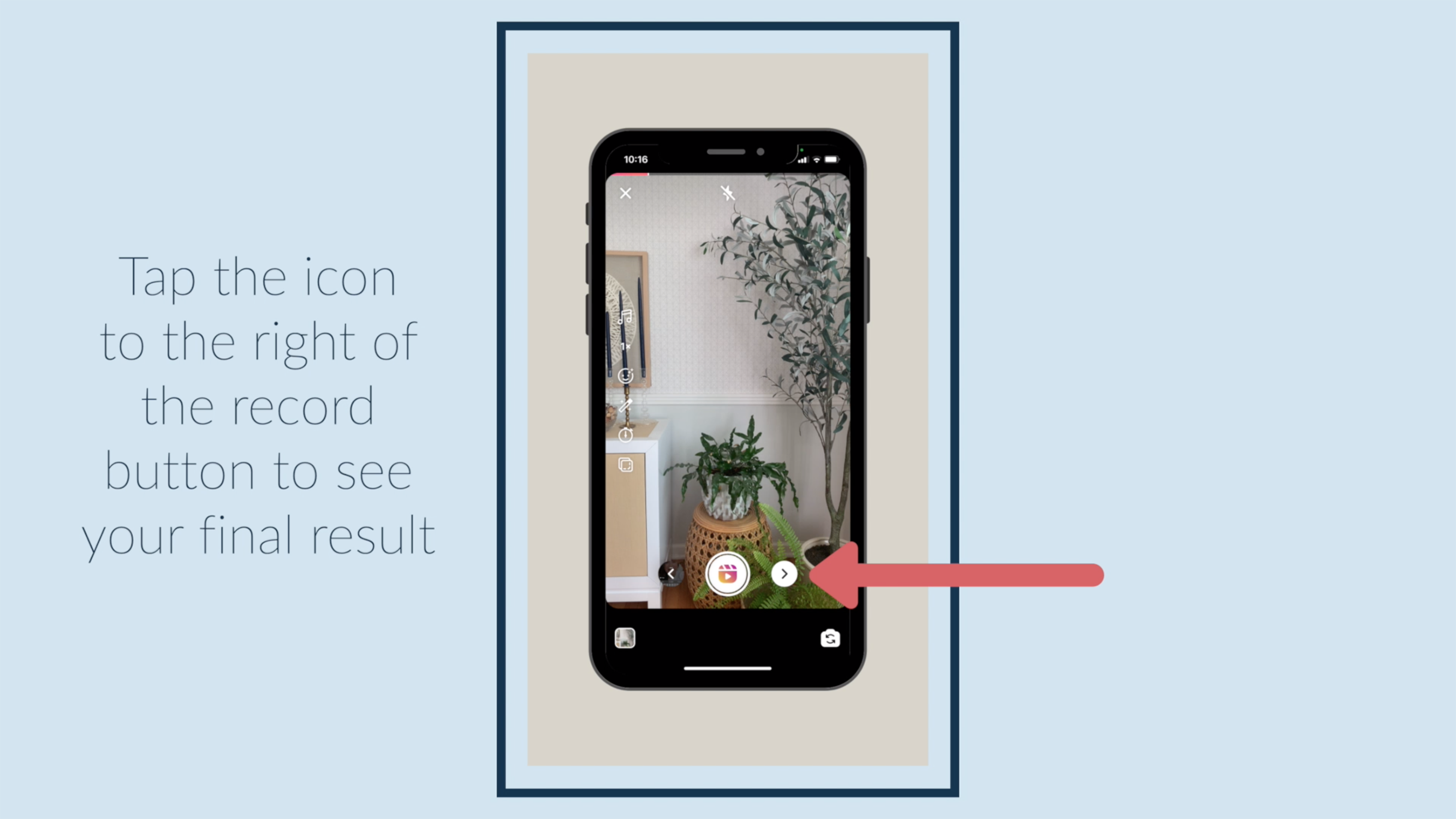
Tap the icon to the right of the record button to see your final result.
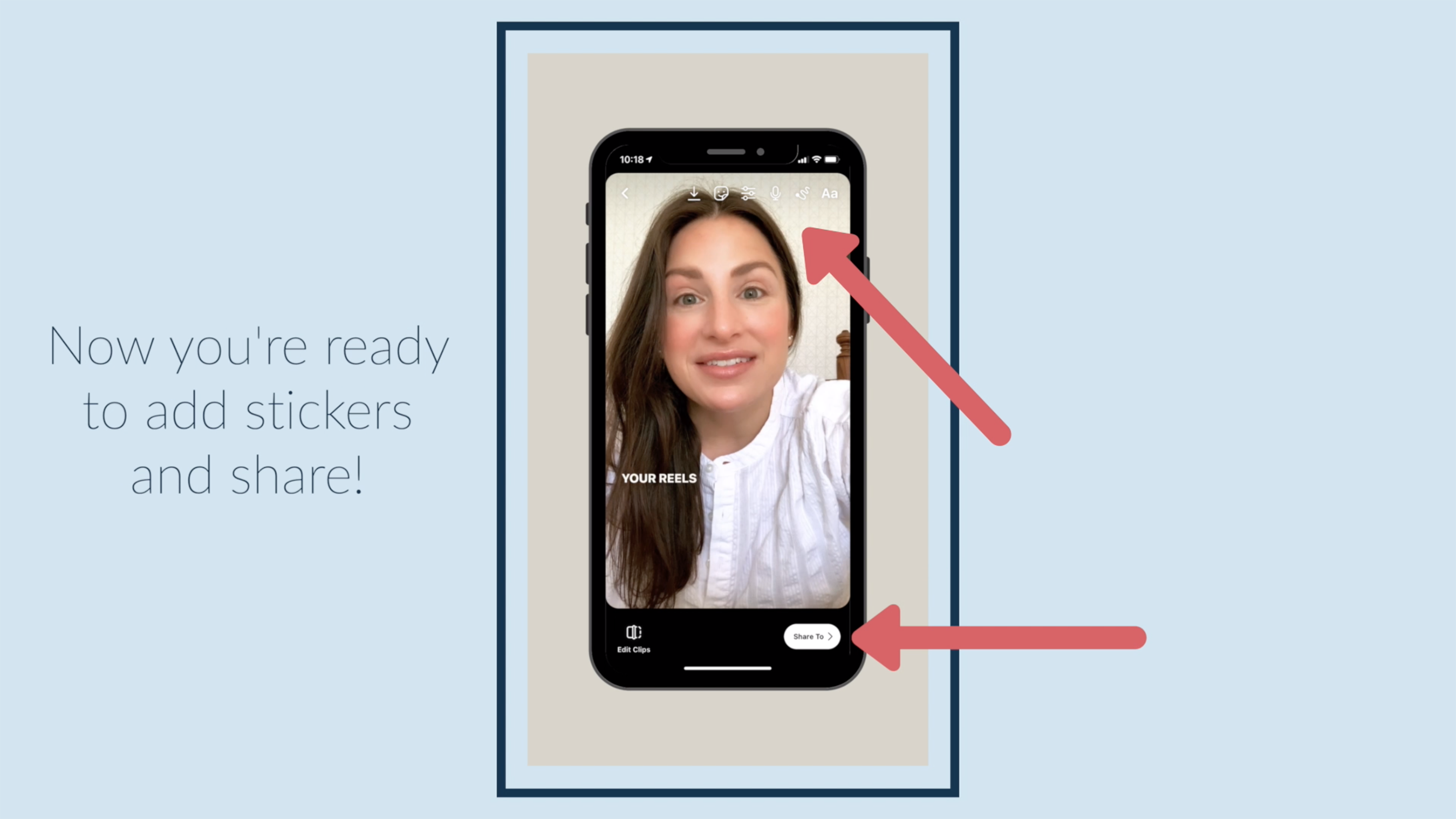
Now you're ready to add stickers and share!
✅ You can also download a FREE copy of my 'Success Capture System' for goal planning (and keeping)!